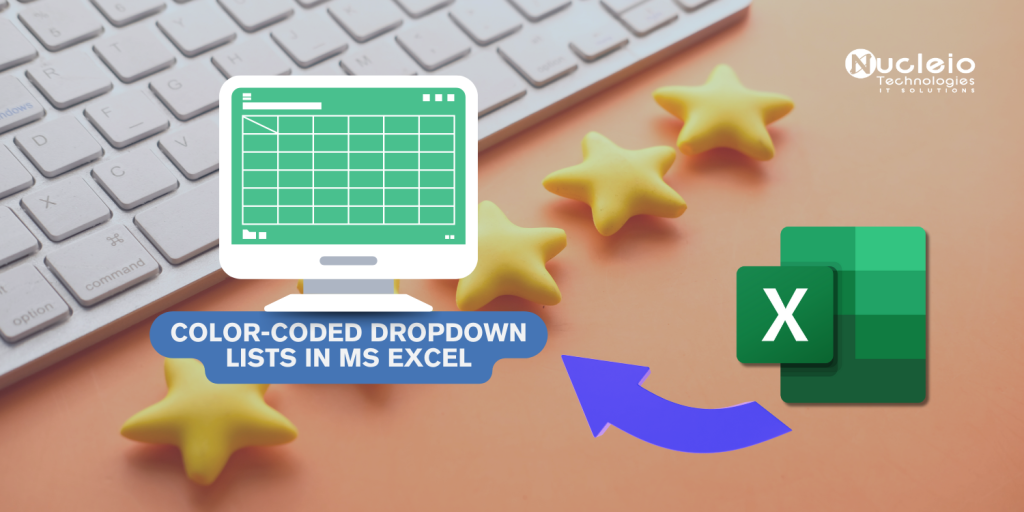Ever felt your Excel spreadsheets lacked personality? Yearning for a visual punch that goes beyond simple text and numbers? Look no further than color-coded dropdown lists! This nifty trick adds a pop of color and clarity to your data, making it easier to understand and analyze. So grab your mouse, and let’s dive into the world of vibrant dropdowns!
Step 1: Creating the Dropdown List
- Select the cells where you want the dropdown list to appear.
- Head to the Data tab on the ribbon.
- Click Data Validation.
- Under Settings, choose List from the Allow dropdown.
- In the Source box, type your dropdown options separated by commas (e.g., “Pass”, “Fail”).
- Click OK. And, voila! You now have a functional dropdown list in your cells.
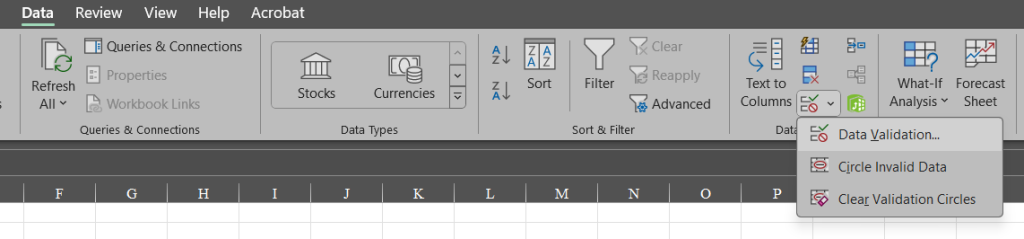
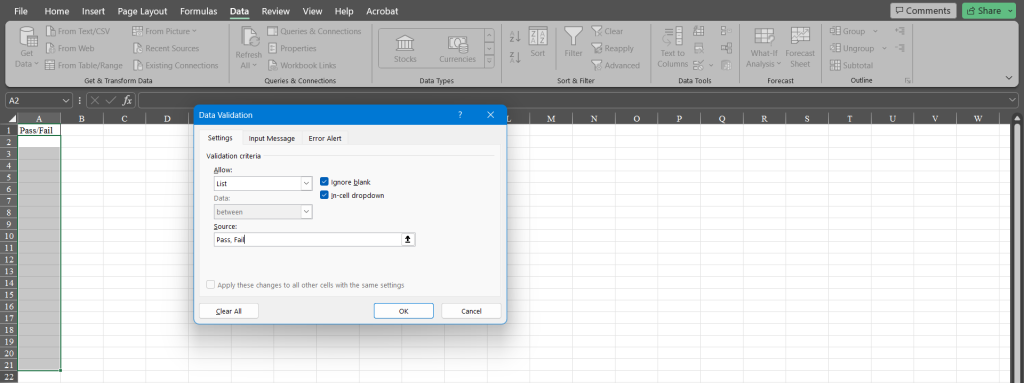
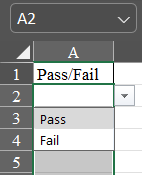
Step 2: Adding the Color Magic
- Navigate to the Home tab on the ribbon.
- Click Conditional Formatting.
- Choose New Rule.
- Select Format only cells that contain.
- In the next dropdown, choose Specific Text.
- After selecting the Specific Text from the dropdown under ‘Format only cells with button’, type your desired condition (e.g., “Pass”) on the last text box.
- Then, click Format.
- Go to the Fill tab and pick your color for this condition (e.g., green for “Pass”).
- Click OK twice.
- Lastly, repeat steps 5-9 for other conditions (e.g., “Fail” with red fill).
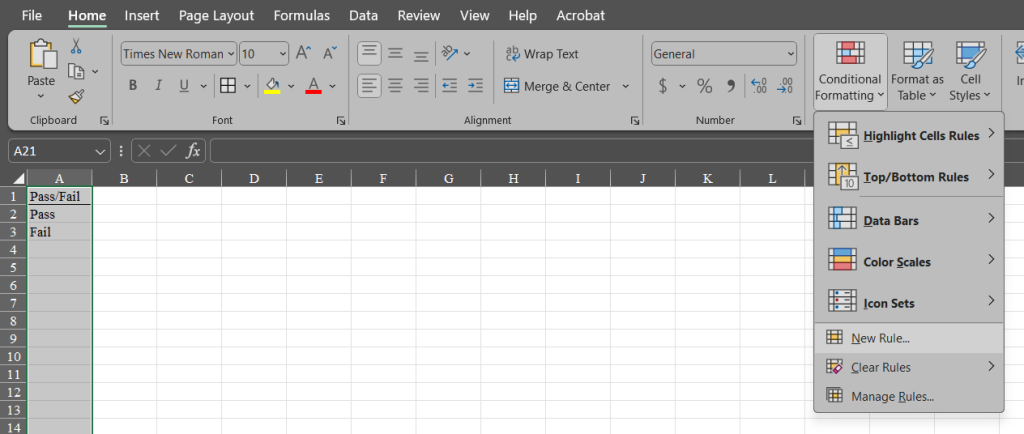
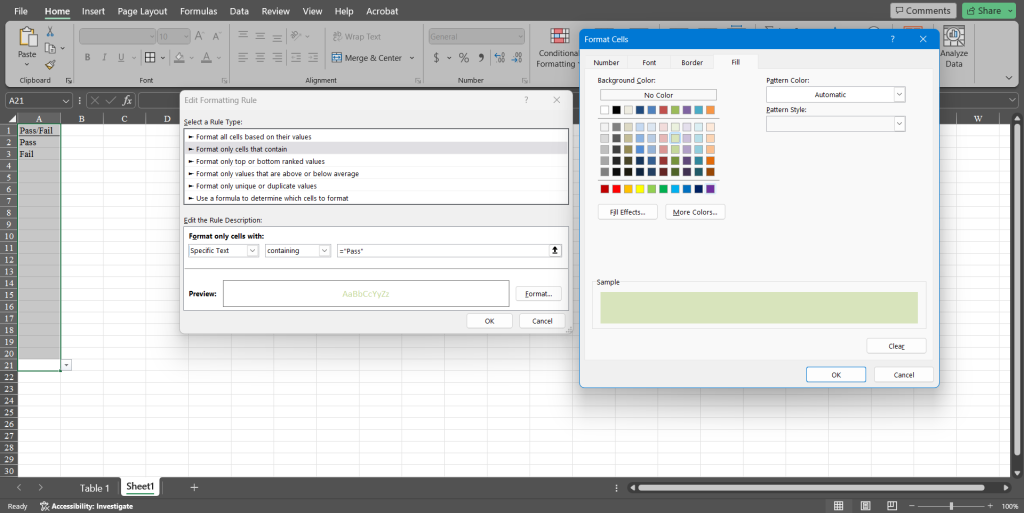
Step 3: Managing Your Colorful Rules
- Go back to Conditional Formatting.
- Click Manage Rules.
- You can see all your rules here, edit their cell ranges, adjust conditions, or even delete or duplicate them.
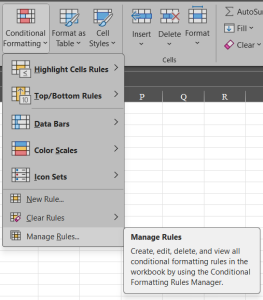
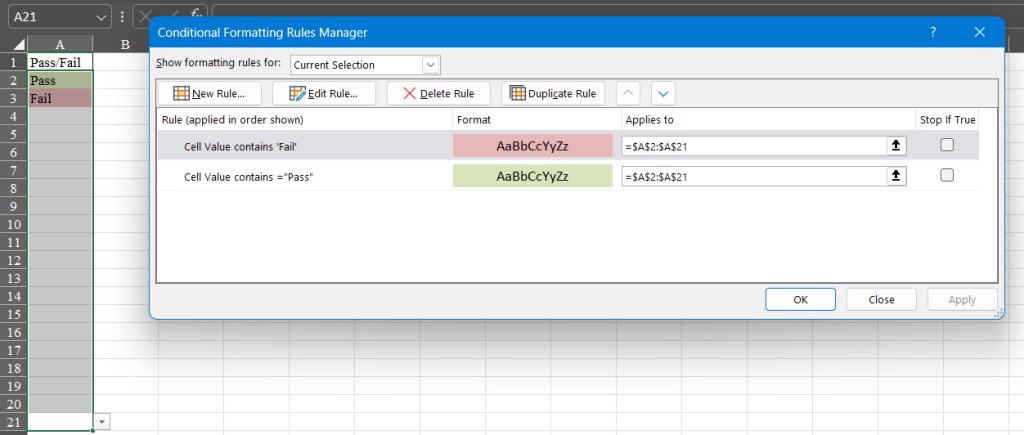
Now you have a dynamic, color-coded dropdown list! This makes data entry and analysis more intuitive, especially for large datasets. Plus, it adds a touch of fun to your spreadsheets, impressing colleagues and clients alike.
Remember:
- Use colors that represent your data clearly and meaningfully.
- Don’t go overboard with too many colors – keep it visually balanced.
- Experiment and have fun!
So, let your creativity loose and transform your Excel spreadsheets into colorful masterpieces. With color-coded dropdown lists, data analysis becomes not just productive but visually appealing too!