introduction
Are you tired of the hassle of creating citations for your academic work? Look no further than the “Cite This For Me” Chrome extension! This powerful tool streamlines the citation process, saving you time and hassle. Today, we’ll take a closer look at what the “Cite This For Me” extension is, how to use it, and the benefits it offers.
installation
- Open Google Chrome and go to the Chrome Web Store.
- In the search bar, type “Cite This For Me” and hit enter.
- Select the “Cite This For Me: Web Citer” extension from the search results.
- Click the “Add to Chrome” button.
- In the pop-up window, click “Add Extension” to confirm the installation.
- Once the installation is complete, a small “Cite This For Me” button will appear in the top-right corner of your browser.

how to use
Using the “Cite This For Me” extension can unlock your productivity potential. No longer will you waste precious time on the tedious task of creating citations. With the click of a button, you can generate accurate, professional-quality citations that will impress your professors and peers.
- Go to the webpage you want to cite and highlight the text you want to include in your citation.
- Click the “Cite This For Me” button in the top-right corner of your browser.
- A pop-up window will appear with the citation already generated for you.
- If needed, you can change the citation style by clicking on the drop-down menu and selecting a different style.
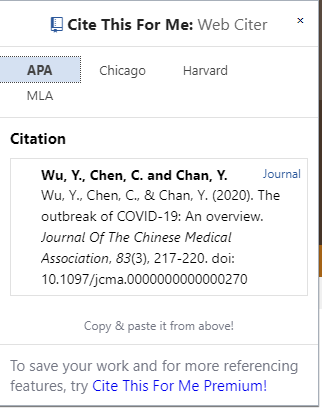
conclusion
Ready to streamline your citation process and unlock your productivity potential? Download the “Cite This For Me” extension today and start citing like a pro. Your academic work will thank you!
