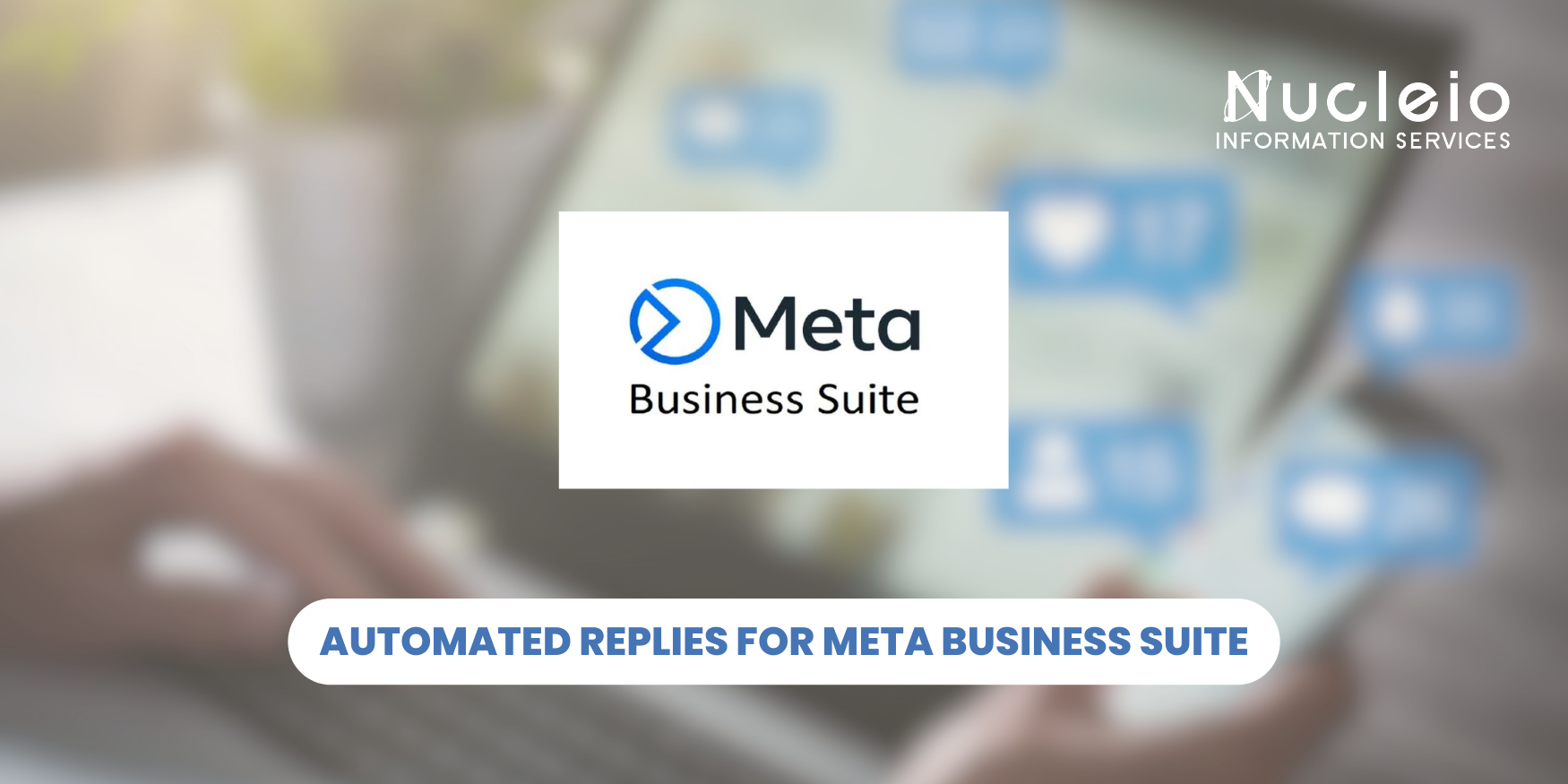Checking your Facebook and Instagram messages for your business can be a time-consuming task. But what if you could respond to inquiries automatically, even outside business hours? The Automated Replies for Meta Business Suite Feature, helps you stay organized, connect with more potential customers, and build stronger relationships with those who interact with your social media presence.
Benefits of Automated Responses:
- Improved Response Time: Respond to messages instantly, ensuring customers feel valued and receive prompt attention.
- Increased Efficiency: Free up your time to focus on other business aspects while maintaining a basic level of communication.
- Enhanced Customer Experience: Set expectations for a more detailed response and offer helpful resources, fostering trust and satisfaction.
Setting Up Automated Responses:
This guide focuses on the Meta Business Suite desktop experience.
Navigate to Your Inbox: Within Meta Business Suite, locate and access the “Inbox” section.
Explore Automations: Click on the “Automations” tab (often represented by an atomic symbol icon).
Choose Your Approach: Meta Business Suite offers two methods for establishing automated responses:
- Custom Keywords: Craft personalized messages triggered by specific keywords or phrases in received messages.
- Suggested Presets: Leverage pre-built options like “Away Message” and “Greeting Message” to quickly set up basic automated responses.
Custom Keyword Responses:
- Select “Custom Keywords.”
- Name Your Automation: Choose a descriptive name for easy identification.
- Pick Your Platform: Indicate whether the response will be sent on Messenger, Instagram, or both.
- Define Trigger Keywords: Enter up to 5 keywords or phrases that will activate the response.
- Set Timing: Determine the delay between receiving a message and sending the automated reply.
- Personalize Your Message: Compose your response using text, visuals, buttons, and personalization options (e.g., including the sender’s name).
- Preview and Save: Review how the message will appear before saving it.
Suggested Presets:
- Choose a Preset: Select a pre-built automated response from the available suggestions.
- Follow the Steps: Complete the on-screen instructions to configure the chosen preset.
- Preview and Save: Review the automated response before saving it.
Manage and Monitor Your Responses:
- Turn On/Off Responses: Toggle the switch associated with a specific automated response to activate or deactivate it.
- Edit Existing Responses: Click on a created response to modify its content or settings.
By strategically using the automated replies for meta business suite, you can elevate your customer service game, improve efficiency, and ultimately, strengthen your brand’s social media presence.