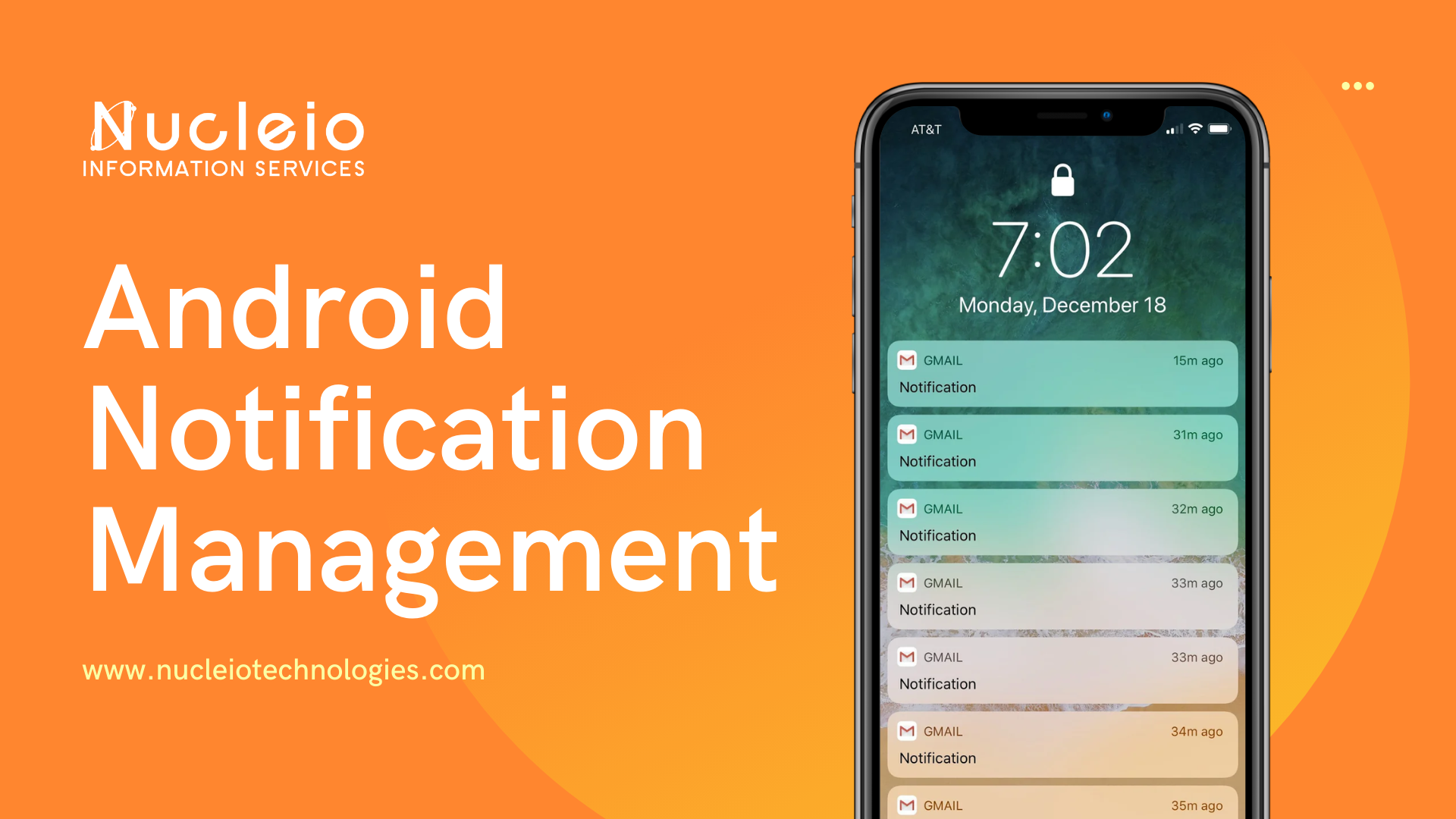Finding the delicate balance between staying informed and avoiding distraction has become a modern-day challenge. Notifications serve as the digital lifeline connecting us to the world around us, delivering updates, messages, and reminders directly to our fingertips. Android users, fortunate in their platform’s flexibility and customization, possess a powerful toolkit for reigning in notification overload.
Welcome to our comprehensive guide on mastering Android notification settings, where we embark on a journey to unravel the intricacies of notification management and empower you to take control of your device experience. Join us as we navigate Android’s notification settings, offering insights, tips, and tricks to help you reclaim focus, productivity, and peace of mind in a notification-driven world.
Understanding Android Notification Settings
Android’s notification settings are designed to empower users with granular control over how notifications are displayed, prioritized, and managed. Whether you want to silence a noisy app, customize notification sounds, or completely disable notifications from certain apps, Android provides the tools to tailor your experience to suit your preferences.
How to Access Notification Settings
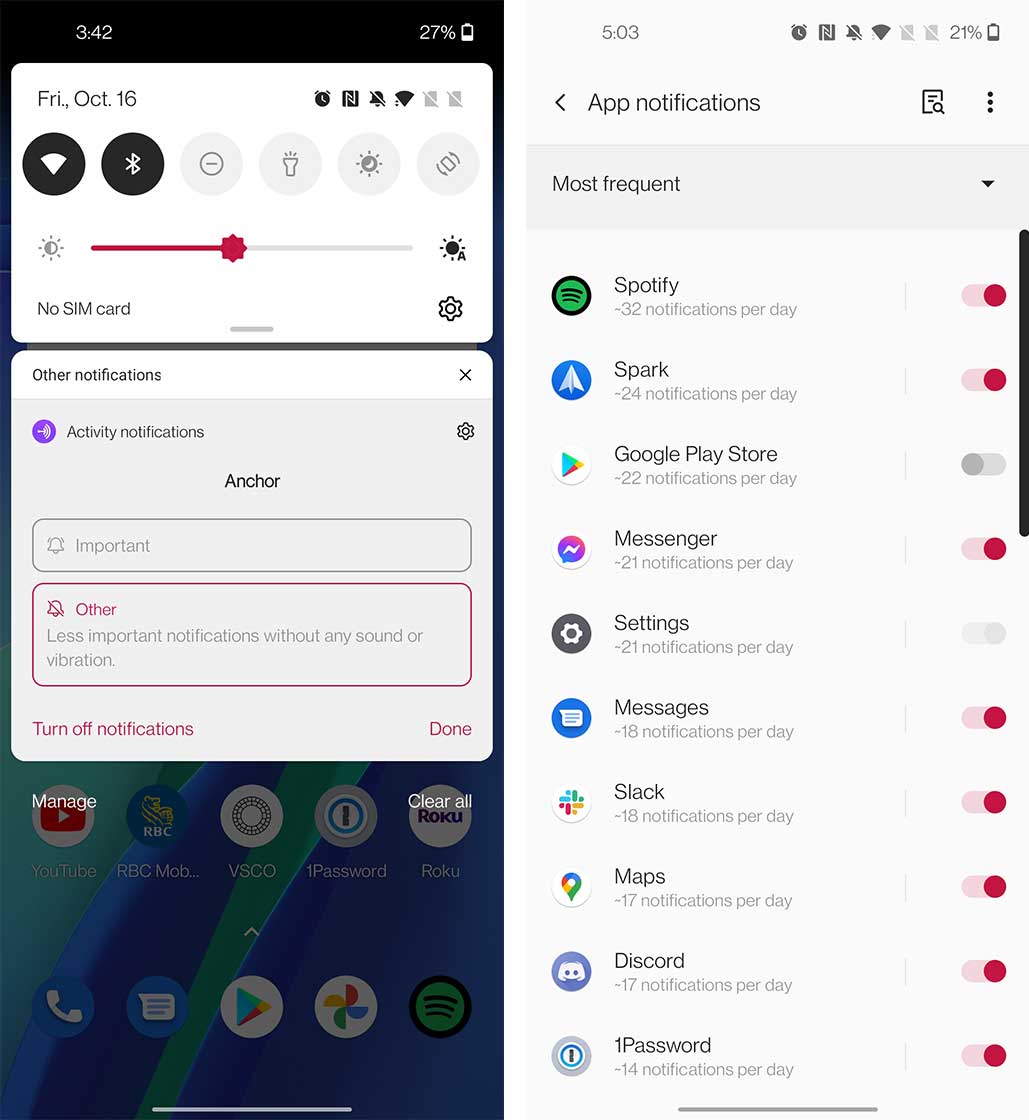
Accessing notification settings on Android is straightforward. Here’s how:
- Open the Settings app on your Android device.
- Scroll down and select Apps & Notifications or Apps.
- Tap on Notifications to access notification settings for all installed apps.
Mastering Notification Controls
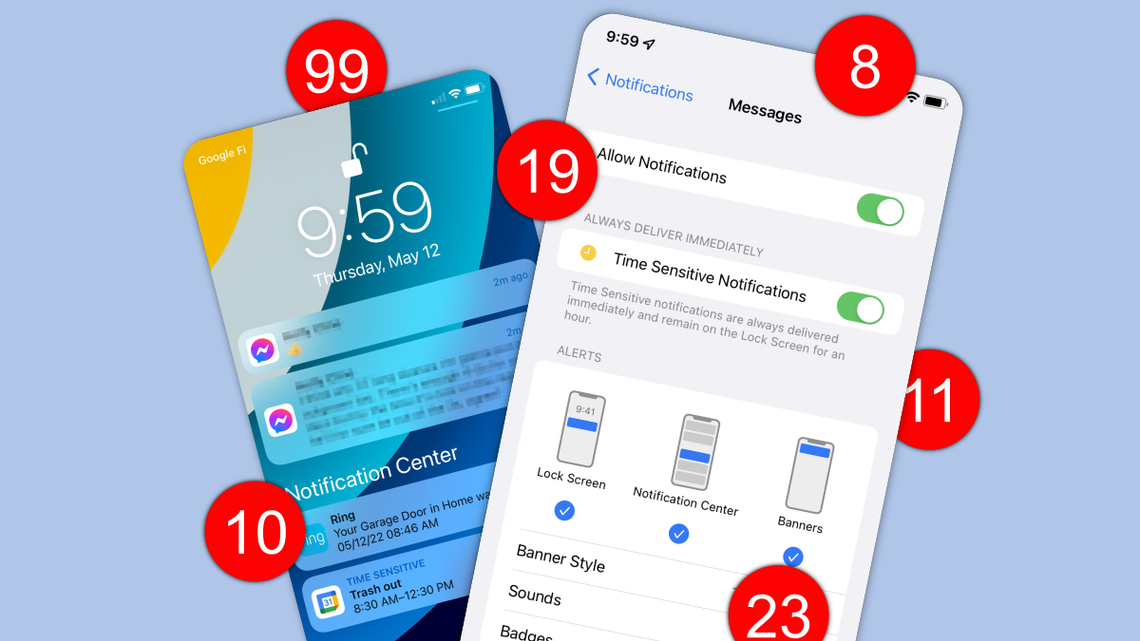
Once you’re in the notification settings, you’ll encounter a range of options and controls. Here are some key features and how to use them effectively:
- App Notifications. View a list of installed apps and customize notification settings for each app individually. You can choose to allow or block notifications, adjust notification priority, and more.
- Notification Channels. Introduced in Android Oreo, notification channels offer finer control over different types of notifications within an app. You can enable or disable specific notification channels, customize their behavior, and even set importance levels.
- Do Not Disturb Mode. Android’s Do Not Disturb mode allows you to silence notifications during specified times or events. You can set exceptions for important contacts or allow certain types of notifications to come through.
- Notification Importance. Android categorizes notifications into different levels of importance, such as Urgent, High, Medium, and Low. You can adjust the importance level for individual apps to determine how prominently their notifications appear.
- Notification Snooze. Temporarily silence notifications by snoozing them for a specified period. This feature is handy when you want to focus on a task without being disturbed.
Tips for Managing Notifications
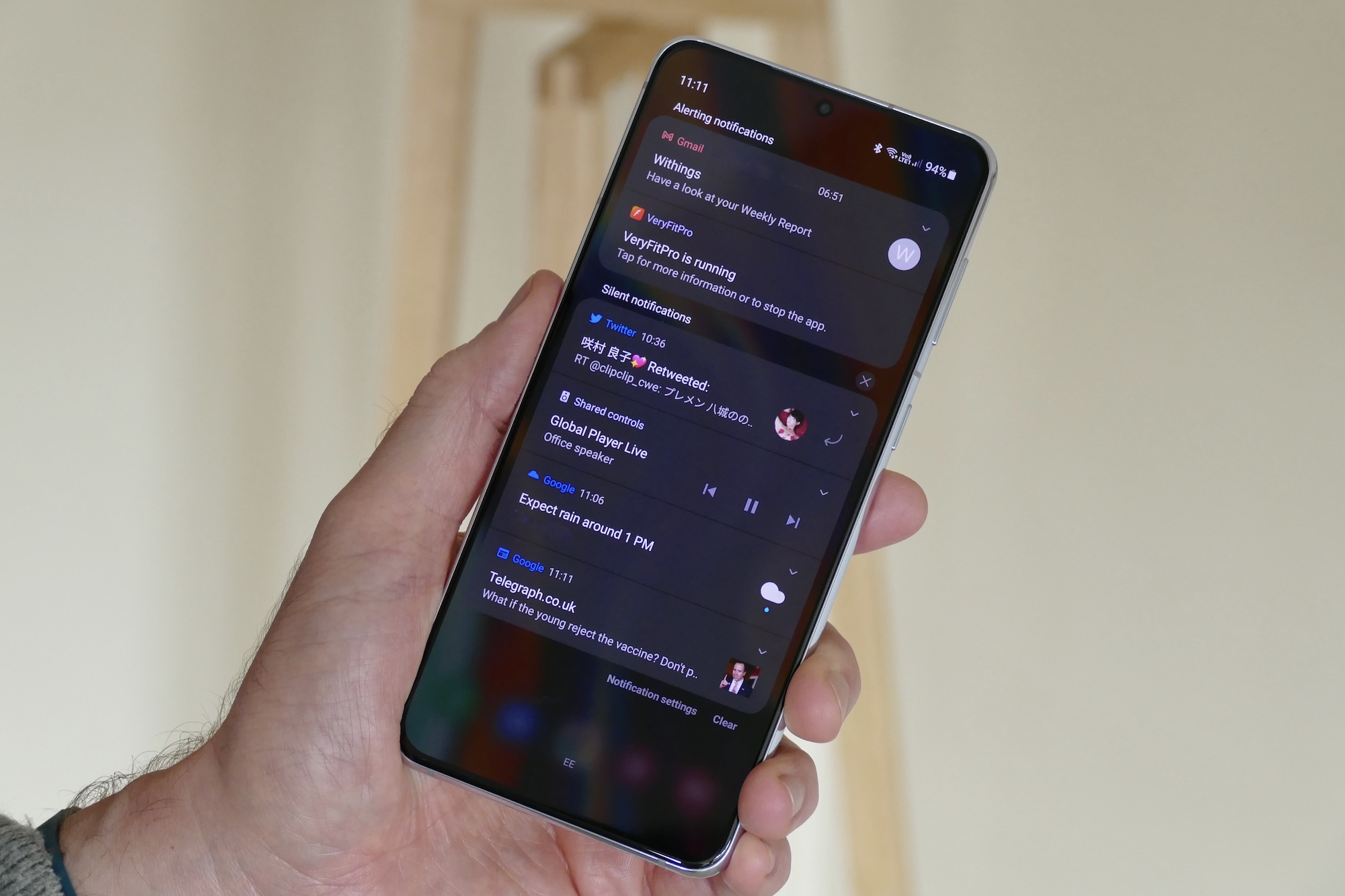
To make the most of Android’s notification settings, consider implementing these tips:
- Regularly review and adjust notification settings to suit your current preferences and needs.
- Take advantage of notification channels to customize the behavior of specific types of notifications.
- Use Do Not Disturb mode during meetings, work sessions, or bedtime to minimize distractions.
- Utilize notification snooze to temporarily mute notifications without permanently disabling them.
- Experiment with different notification settings to find the optimal balance between staying informed and maintaining focus.
Ding! Android notification settings offer a wealth of options for customizing your notification experience. By mastering these settings and implementing effective management strategies, you can take control of your device and ensure that notifications enhance your productivity rather than hinder it. Experiment with the various features discussed in this guide to tailor your Android device to your preferences and enjoy a more streamlined and distraction-free user experience.